Because I love automating workflows with SharePoint I have done the following scenario:
1. We have a simple workflow
2. When the item is created on the list we check the item field and if it has specific value send email to someone to approve our item and assign item to approve
3. Then we wait for the item to be changed by approver
4. Finish workflow
Idea was to try new features of Visio 2010 and SharePoint 2010.
OK, let's begin.
1. Start Visio 2010 and choose Flowchart template of diagram on the following nice screen:
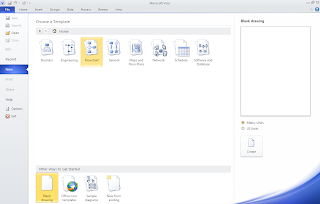
2. Select Microsoft SharePoint Workflow and hit Create button:
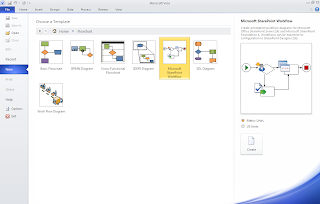
3. You should see the following screen:
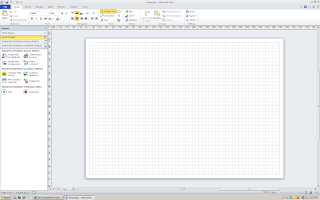
You can see the following Workflow Actions you can choose from:
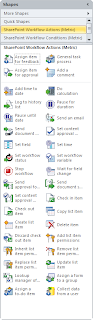
and Workflow Conditions:
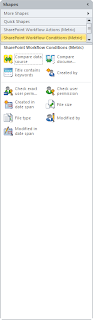
4. Using those shapes create a diagram for the process we have:
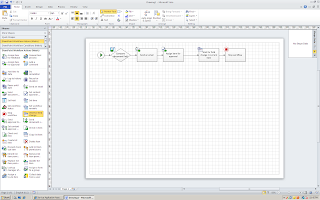
5. There is a nother nice option here - Check Diagram - and of course I used it to check my diagram:
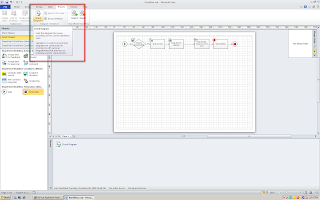
6. There were no erros in my case and I exported my diagram into the Workflow.vwi file:

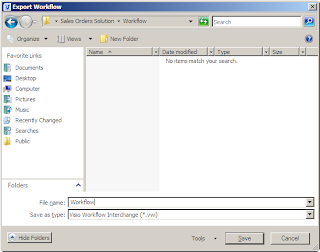
Cool. Next step will be to import my workflow model into SharePoint 2010 to use.
Mighty SharePoint 2010 Workflows - Part 2 - Using SharePoint Designer 2010 to manage workflows
Stay tuned for the rest of the process which will come soon with the next article.
1. We have a simple workflow
2. When the item is created on the list we check the item field and if it has specific value send email to someone to approve our item and assign item to approve
3. Then we wait for the item to be changed by approver
4. Finish workflow
Idea was to try new features of Visio 2010 and SharePoint 2010.
OK, let's begin.
1. Start Visio 2010 and choose Flowchart template of diagram on the following nice screen:
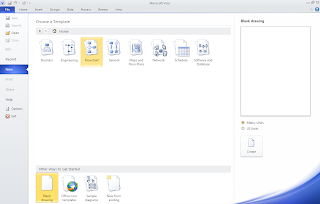
2. Select Microsoft SharePoint Workflow and hit Create button:
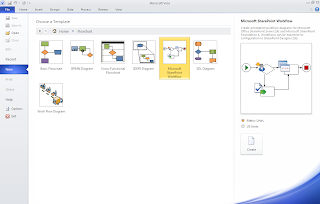
3. You should see the following screen:
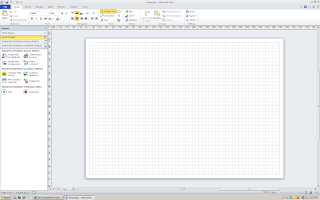
You can see the following Workflow Actions you can choose from:
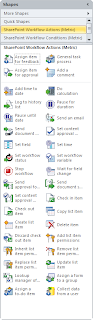
and Workflow Conditions:
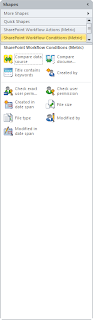
4. Using those shapes create a diagram for the process we have:
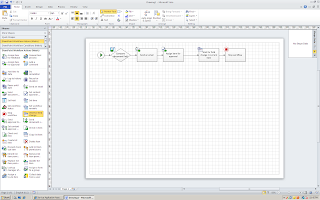
5. There is a nother nice option here - Check Diagram - and of course I used it to check my diagram:
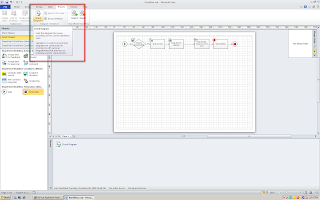
6. There were no erros in my case and I exported my diagram into the Workflow.vwi file:

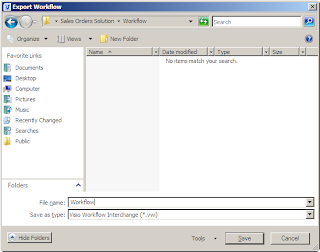
Cool. Next step will be to import my workflow model into SharePoint 2010 to use.
Mighty SharePoint 2010 Workflows - Part 2 - Using SharePoint Designer 2010 to manage workflows
Stay tuned for the rest of the process which will come soon with the next article.
Comments
Post a Comment