Scenario
We need to hide View All Site Content link for all site users except for people who have Manage Web permissions. Many of my clients wants this to be done, because when users have access to the Web site they usually see this link.
Solution
Apply security trimming for this link. I have found the following article Hide the "View All Site Content" Quick Launch Link which is exactly what I needed.
That's the flow:
1. Open SharePoint Designer -> open the Web site you want to edit -> browse to the master page you want edit -> open Design mode of the master page and select the control which displays View All Site Content link:
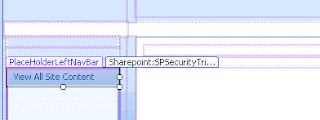
It's an SPSecurityTrimmedControl.
2. Change your current mode to Code:
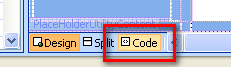
3. In the code view you should see the selected code for this control:
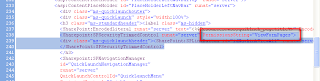
4. Change the PermissionsString attribute value to "ManageWeb":

5. Save, check in and approve your master page if necessary and enjoy.
If you have any questions in regard to SharePoint branding or Web design or you need assistance contact us now for a consultation.
Stay tuned for more useful articles from Wylde Solutions.
We need to hide View All Site Content link for all site users except for people who have Manage Web permissions. Many of my clients wants this to be done, because when users have access to the Web site they usually see this link.
Solution
Apply security trimming for this link. I have found the following article Hide the "View All Site Content" Quick Launch Link which is exactly what I needed.
That's the flow:
1. Open SharePoint Designer -> open the Web site you want to edit -> browse to the master page you want edit -> open Design mode of the master page and select the control which displays View All Site Content link:
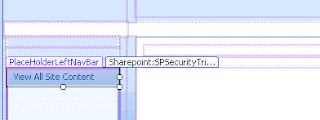
It's an SPSecurityTrimmedControl.
2. Change your current mode to Code:
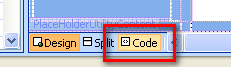
3. In the code view you should see the selected code for this control:
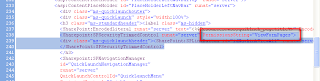
4. Change the PermissionsString attribute value to "ManageWeb":

5. Save, check in and approve your master page if necessary and enjoy.
If you have any questions in regard to SharePoint branding or Web design or you need assistance contact us now for a consultation.
Stay tuned for more useful articles from Wylde Solutions.
Comments
Post a Comment